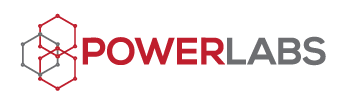Why every campaign call and webinar should have live captions
You should add closed captions to all of your campaign calls whether or not someone has requested them or you know that there will be a participant who is deaf or hard of hearing.
Captions provide essential access for the more than 30 million people in the U.S. who are deaf or hard of hearing, but also make your content more accessible to everyone. They benefit emerging readers, visual learners, non-native speakers, and many others.
A recent Twitter thread surfaced 30 reasons why people use captions (aside from being deaf or hard of hearing) when consuming video content, including:
audio processing disorders,
insecurity with non-native language,
easier memorability of content read, and
presence of pets or sleeping children.
A national survey of college students found that 71% of students without hearing difficulties use captions at least some of the time. Students reported using captions to increase comprehension, accuracy, engagement, and information retention.
While it may be easier and cheaper to add closed captions to the recording of the call, it's not equitable if a deaf or hard of hearing participant can't access the information at the same time as everyone else and can't participate in the Q&A or chat.
If you will have captions available, include that information on all of the call promotion materials.
Two methods to add captions to a campaign call on Zoom
There are many ways to add closed captions to live calls. These are the two methods we prefer because of ease of use, quality of captions, and reliability.
Machine-generated captions with Google Slides
Google Slides also has captioning built-in. The captions are powered by machine learning and accuracy varies based on the speaker's accent, voice modulation, and intonation. Captions are only generated for the person speaking through the computer that is sharing the slides. There are hacks to route system audio to get captions for other speakers, but it’s more complicated than what we can cover in this guide.
One of the drawbacks of using Google’s machine-generated captions is that if the captions are inaccurate, they can detract from the message of the speaker. Participants may find captions distracting — especially inaccurate captions — but they can’t turn them off. We use human-created captions for PowerLabs webinars and public meetings for this reason.
Human-created captions on Zoom
Our preferred method is to use Zoom’s built-in caption feature for meetings and webinars combined with a professional captioner.
Captions need to be enabled in your Zoom account. In Zoom meetings and webinars, captions can be typed by the host, a meeting attendee, or a professional captioner.
We prefer to use professional captioners because they are generally more accurate and type faster than a volunteer. We use ACS for all of our live captions. They promise an accuracy rate of at least 98.5% with less than a two-second delay. It costs $125.00 USD per hour with a one-hour minimum and then billed in 15-minute increments.
Captions help you reach more people after the call
The captions can be re-purposed into other content to help you reach more people with your message. The captions (or a transcript) can be edited to create a summary of the call to post on the replay page, blog posts, emails, and social media posts. Adding captions to the embedded video on your website also has SEO benefits and can bring in more traffic.